Sign Up
Managers can post open shifts to the calendar. If enabled the Sign Up features allow employees to sign up for these open shifts. A partial sign up feature can also be enabled allowing employees to sign up for partial shifts.
To Sign Up for an open shift:
-
Go to My Schedule Note: to see open time blocks Show open time blocks must be checked in the filter.
-
Right click on an Open time block
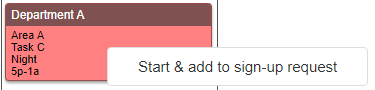
-
Click Start & add to sign up request.
-
A Request pane will appear showing the request.

-
You can add more than one time block to a sign up request by right clicking another time block and clicking Start & add to sign up request.
-
Click Send request.
-
A green box confirming your request will appear in the top right corner.

To do a Partial Sign Up for an open shift:
-
Go to My Schedule Note: to see open time blocks Show open time blocks must be checked in the filter.
-
Right click on an Open time block
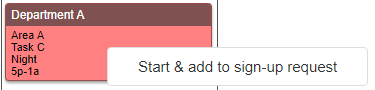
-
Click Start & add to sign up request.
-
A Request pane will appear showing the request.

-
click on the
 a Partial sign-up pane will appear allowing you to enter the start and end time for when you want to work.
a Partial sign-up pane will appear allowing you to enter the start and end time for when you want to work.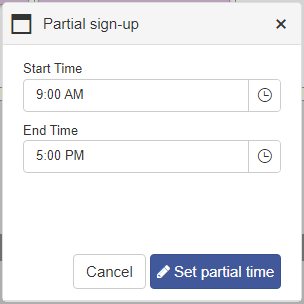
-
After the partial time is submitted, an undo button will replace the edit button to undo the partial time for the shift. The original time of the shift is listed below the partial time.

-
Click Send request.
-
A green box confirming your request will appear in the top right corner.

-
Once approved, the original shift will be re-assigned and modified to the chosen Start and Times. New shifts will be created for any remainder portion.
To check the requests:
-
Go to the envelope
 in the top right corner
in the top right corner -
Your in-box will open.

-
Select the sign up request you want to view
-
Click View the sign-up request
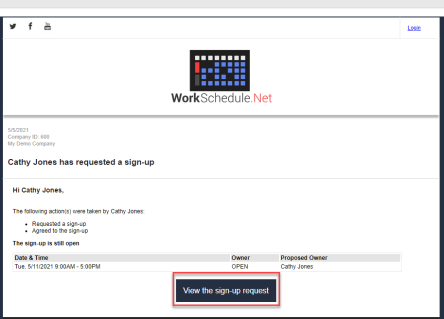
-
The request will open
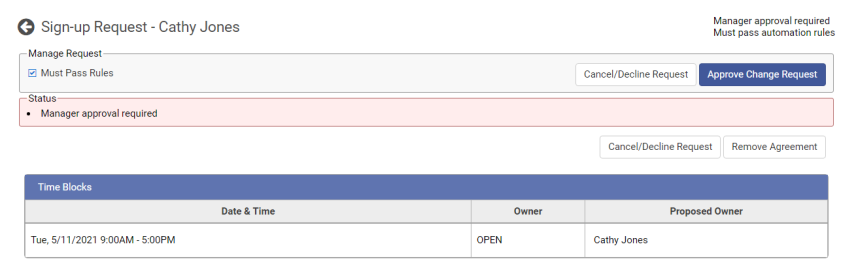
-
Manage request: Shows if the request must follow rules and if you are the manager a place for you to approve or cancel/decline the request.
-
Status: This shows what is required for approval. It will also show if any rules have been broken. When all requirements are met it will be approved and put on the Calendar.
-
Time Blocks: Shows the dates and times of the request and the proposed owner.
Note: Requests can be invalidated if the time block changes in any way.
-
Copyright © 2021 Program Works