Time Off Requests
WorkSchedule.Net provides a way for employees to request time off online from My Time Off. Then managers can approve or decline those requests, and WorkSchedule.Net will email the decision to the employee who requested the time off. If approved, the time off will be scheduled in the Calendar.
To approve or decline requests for time off:
-
Pending time off requests from employees show up in the Requests section on your Home page under Time Off Requests. Note: The Time Off Request bar will only be visible if the time off feature is enabled. See Managing Company Settings for more information.

-
Click on Pending Time Off.

-
You will then see a list of all pending time off requests from your employees. Click on the
 of the time off request you want to process.
of the time off request you want to process.
-
There are two ways to approve or decline a time off request. The first one is in the Right corner of the time off request you can choose to approve, decline, or leave alone.
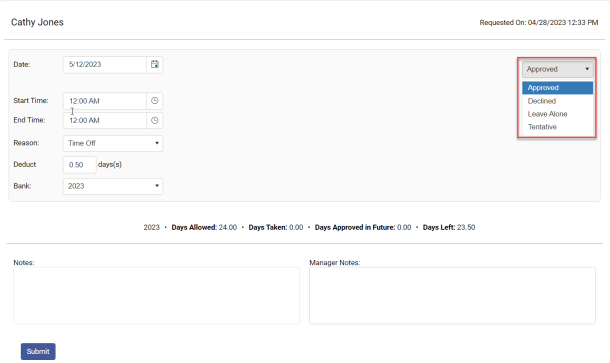
The second way is at the bottom of the page by the submit button and allows you to change the status of all requests shown at the same time. This is helpful when more than one day is requested.
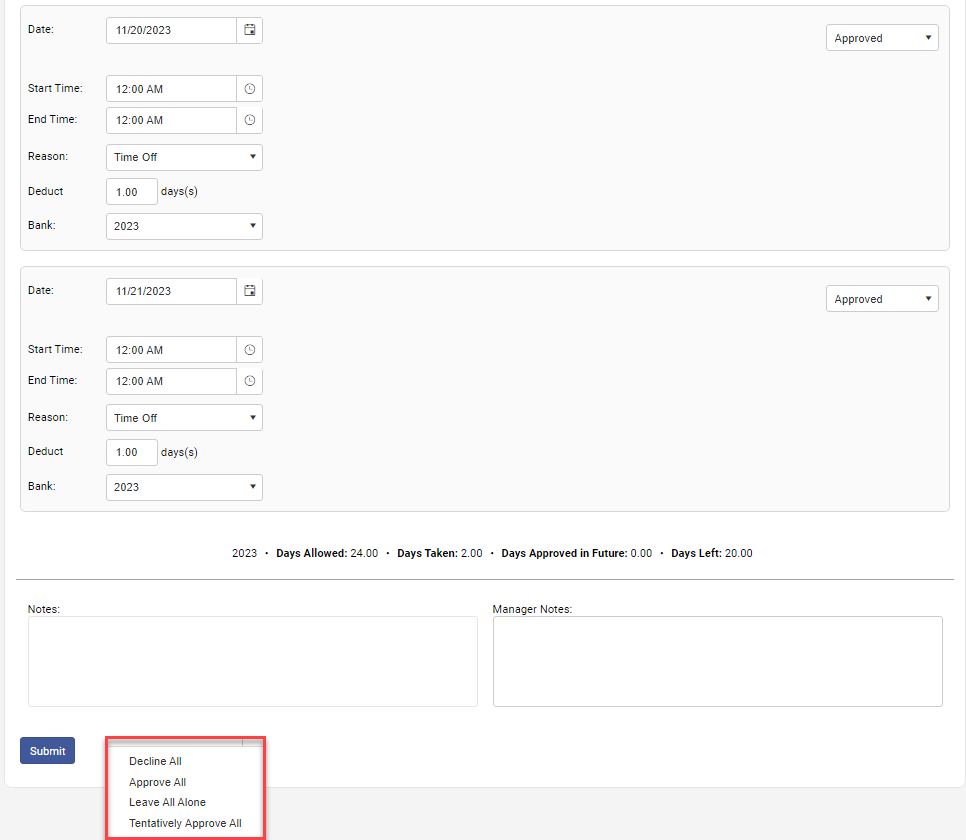
If you choose leave alone it will still appear on your Time Off Request List for you to process later. There is also an option for a tentative approval that can be turned on in company settings. This allows you to give a “tentative” approval of time off, meaning that the final decision regarding the time off approval has not been made, but is likely. To approve the tentative time off you will need to select the tentative time off block from the schedule and right click it and select finalize tentative time off. This will notify the employee that the time off has been finalized. Note: You can also change it in the time off tab of the time block editor but this will not notify the employee.
Note: WorkSchedule.Net looks at the option you have selected for Time Off in the general options and calculates the number of hours or days for each request. You can adjust the times on each day to be scheduled off, if desired. You can also change other information like the reason, deduct, or bank.
When any time off request is approved or declined the employee is informed of the decision. You can see notes written by employee when requesting this time off, or add any message to pass on to the employee, as it will be added to the text of the email.
-
Click submit.
-
A Confirm Time Off dialog box appears. Click Confirm.
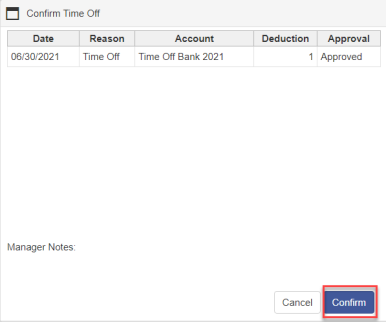
To approve or decline cancellation requests for time off:
-
Pending cancellation requests from employees show up in the Requests section on your Home page under Time Off Requests.

-
Click Pending Time Off.
-
On the left menu select Cancellation Requests.
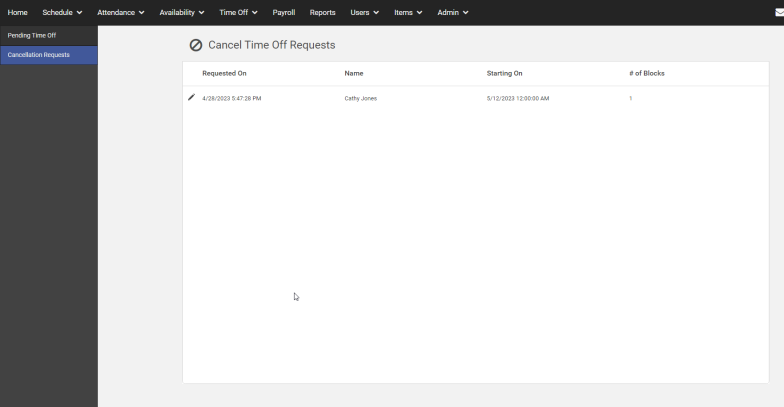
-
-
You will then see a list of all pending cancellation requests from your employees. Click on the
 of the time off request you want to process.
of the time off request you want to process. -
In the top right corner select Decline or Approve.

Unless the Highlight Time Off feature is turned on in company settings, when a cancellation is approved the time off block(s) are simply removed and employee and admin notified. The Highlight time off cancellation feature highlights the canceled time off blocks instead of removing the time off block. Note: This does not attempt to re-assign the employee to a shift
Copyright © 2021 Program Works