Adding a time off block
To add time off blocks:
- Adding a time off block is similar to adding a new time block. Go to Schedule. then select Manage Schedule from the drop down menu.
- To add one or more time off blocks click the + button in the lower right hand corner.

- By clicking the + button, the Time Block Edit Pane will open. The header will tell you what information is required.

- Then click on the Time off tab. Select Time off.

- Once you select time off you will be able to use the drop-down menus to select the Reason and the Time Off Account. See Time Off for more information.

- Click Add.
- A black time off block will appear on the schedule to show the employee is not available.
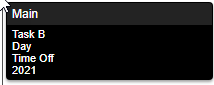
Copyright © 2021 Program Works